Bookmarks = semne de carte – la Mozilla Firefox Bookmarks – for Mozilla Firefox
Favorites = favorite – la Internet Explorer Favorites – for Internet Explorer
Cu ambele opţiuni puteţi pune un semn de carte la un site favorit, la care doriţi să aveţi acces rapid, fără să mai căutaţi cu Search. În ambele cazuri procedaţi la fel. Paşii de urmat:
Both options allow you to put a mark on a favorite site to gain quick access to it, without looking in Search. In both cases you proceed as follows:
Pentru Mozilla Firefox: For Mozilla Firefox
1. Deschideţi site (pagina dorită) la care vreţi să reveniţi frecvent şi rapid. Open the wanted site for quick access.
2. Click pe Bookmarks (sus pe bară). Click on Bookmarks (top bar).
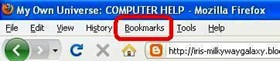

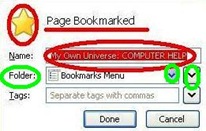
6. Click pe Done. Click on Done.
7. Ca să vizualizaţi/accesaţi site-ul indexat, daţi click din nou pe Bookmarks şi pe folder-ul ales, apoi daţi click pe site-ul indexat. Se va deschide pagina automat. To see/access the bookmarked site, click on Bookmarks, click on the folder where you marked the site, and click on the site. The site opens automatically.
Atenţie! Fiind pe site-ul dorit, puteţi face acelaşi lucru şi cu comanda rapidă CTRL+D, după care urmaţi paşii de la 3 la 6. Caution! Being on the chosen site you can use the short command CTRL+D, and follow stept 3 to 6.
Pentru Internet Explorer For Internet Explorer
1. Deschideţi site (pagina dorită) la care vreţi să reveniţi frecvent şi rapid. Open the site (the chosen one).
2. Click pe Favorites (sus pe bară) şi apoi click pe Add to Favorites. Click on Favorites (top bar) and click on Add to Favorites.
3. Apare fereastra de mai jos, unde la Name puteţi schimba denumirea site-ului tastând direct o altă denumire, ca să vă aduceţi aminte ce reprezintă site-ul. Sub Name există Create in adică unde puneţi semnul de carte pentru acel site. Daţi click pe săgeata din stânga New Folder şi se deschid în jos opţiunile unde puneţi semnul de carte. A dialogue box appears as below. Change the name of the site in Name box. Under this box there is Create box where you can mark the site.Click on the arrow near New Folder which opens new options.
5. Dacă doriţi să creaţi un folder specific, aveţi butonul New Folder pe care dacă apăsaţi, apar în jos opţiunile de creare nou folder, unde tastaţi o denumire dorită. If you want to create a specific folder you have New Folder; click on it and type a specific name.
6. Click pe Add. Click on Add.
7. Ca să vizualizaţi/accesaţi site-ul indexat, daţi click din nou pe Favorites şi pe folder-ul ales, apoi daţi click pe site-ul indexat. Se va deschide pagina automat. To see/access the bookmarked site, click on Favorites, click on the folder where you marked the site, and click on the site. The site opens automatically
Atenţie! Fiind pe site-ul dorit, puteţi face acelaşi lucru şi cu comanda rapidă CTRL+D, după care urmaţi paşii de la 3 la 6. Caution! Being on the chosen site you can use the short command CTRL+D, and follow stept 3 to 6.


No comments:
Post a Comment